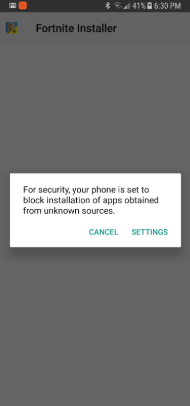All that talk of Huawei, with international publications predicting the death of the tech giant and what has Huawei done? They’ve gone ahead and released a brand new phone!
New phone aside, has Huawei solved the most important issue?
For those of you who aren’t aware, Huawei was in a spot of bother recently when the United States banned Huawei from selling its phones in the country. Other tech giants like Google went ahead and terminated their relationship with Huawei.
The Chinese giant in September unveiled the Mate 30 and Mate 30 Pro, its latest flagship phones, at an event in Munich. The Mate 30 phones are based on Android open source, meaning they will still function like Androids. What they won’t have, though, is Google services or apps. No Google Maps, no Google Chrome and, most importantly, no Google Play Store.
Huawei had no other choice but to create their own OS and there were updates about that which we had covered here.
But what has Huawei shipped with the new Huawei Mate 30?
Let’s find out!
Google officially released a statement saying that the Mate 30 will not ship with Google apps as Huawei has been banned by the U.S. Department of Commerce.
But Huawei has a work around. Huawei will be using a version of Android that is open sourced and that is not officially controlled by Google. This will mean, any company in the world can get access to the OS to launch their own smartphones with fully working software.
The only hassle for end customers is, they need to manually download the Google apps, similar to all the other apps they do for their phones.
Is this a deterrent to customers?
Highly unlikely as most users still manually go to the Play Store and download other apps such as food delivery, taxi services and more.
So what could be a problem for Huawei with selling the Mate 30?
The major concern with using an open version of Android that is not supported by Google is two fold – The process of installation and the security. Let’s understand both in detail.
How can you install Google’s apps on the Huawei Mate 30?
Many of you might not have heard the term ‘Sideloading’ but might have performed it unbeknownst to you. The process of sideloading is when you download the .APK file or the installation file of an Android app and install it directly to your phone.
People do this all the time when they want to install apps on their Fire TV stick or other electronic devices that does not have a robust app store.
So what is sideloading?
Because, that is precisely what you have to do to install Google’s apps.
Generally when it comes to sideloading, it’s not a practise that Google supports because it can open up a Pandora’s box of a lot of malware and viruses and it can be a privacy threat from hackers.
But this particularly isn’t new only to Huawei. In the past, game makers such as Epic Games have not listed their apps on the Google Play Store to avoid the 30% commission fees charged by Google. Instead, they made sure the customers could download the installer from the Fortnite website and sideload the app.
There is an option to turn of ‘Sideloading’ as well, once your app is downloaded so as to close the portal and safeguard your phone. Think of this as a ‘Stranger Things’ scenario, where sideloading requires the portal to be open for a little bit that could let all the ‘bad creatures’, in this case, the viruses and malware to come through.
So how difficult is this process? Here is an example from how Fornite does it and it’s highly likely that the Mate 30 will do it in a similar way.
Step 1 :
Go to the site where you can find the download file and click on Download
Step 2 :
Once you open it with a package installer, you might get a notification from Android stating that the installation is Blocked and you will need to go to settings to change it.
Step 3 : Once you click on Settings you will be guided to the exact permissions section where you can enable download from third party sources
Step 4 : Lastly, you might get a notification such as the one below, giving you a warning, one last time.
Step 5 : Once you click on OK the installation begins and you can enjoy your app
As you can see, the process is not too hard to follow and it is a step by step process that takes a couple of steps more than the Playstore and through a site rather than the Playstore itself. Apart from these differences, there is no major change.
So the problem of installation is solved, but what about an even more pertinent problem?
Updating The Apps
When you download apps from the Playstore you can ensure that the apps will get updated from time to time, whether you like it or not. When your phone recognizes your in a trusted Wifi zone, it automatically starts updating the app.
What about side loaded apps? The truth is, this is a manual process and you need to do it yourself. But I believe, Huawei will keep sending constant reminders via notifications to goad you to update the apps. So how does updating work?
You can manually go to the site or link through which you did the first installation and reinstall the app again or you can use an APK downloader app that updates all your APK downloaded apps after you give it permission.
To summarise, it’s not a big deal. Huawei Mate 30 is a fantastic phone with some amazing features and also a great camera and if you want to take advantage of that, then you need to circumvent the status quo a little bit.
Once you learn how to download and update the apps, then you won’t have any problem in the future.
Huawei Mate 30 Singapore will be available at Red White Mobile soon.
Do keep a look out.
In mean time, you can check out the latest Huawei Models Here.